Address Book
Your Address Book in Masasouq allows you to manage shipping locations for faster and more convenient checkouts. This article explains how to add, update, or remove saved addresses in your account.
1. Accessing Your Address Book
To view or manage your saved addresses:
-
Log in to your Masasouq account.
-
Go to My Account.
-
Click on Address Book.
Here, you can view all previously saved delivery addresses.
2. Adding a New Address
To add a new address:
-
Click Add New Address in the Address Book.
-
Enter the required fields, including:
-
Full name
-
Mobile number
-
Building number, street name, zone
-
Area or city (e.g., Doha)
-
-
Select whether to mark it as your default address.
-
Click Save to store the address.
3. Editing an Existing Address
To update a saved address:
-
Locate the address you want to edit in your Address Book.
-
Click Edit next to the address.
-
Make the necessary changes and click Save.
4. Deleting an Address
To remove an address:
-
Click Delete next to the address you want to remove.
-
Confirm the deletion when prompted.
Note: You cannot delete your default address unless another address is set as default first.
5. Using Addresses During Checkout
When placing an order:
-
You can choose from your saved addresses or enter a new one directly at checkout.
-
If no default address is set, you will be prompted to select one before confirming the order.
If you encounter issues while updating your address book, please contact our support team for assistance.
Email: customercare@masasouq.com
Phone: +974 5029 8698
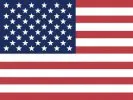 English
English Arabic
Arabic



